Review of below Rs.3000 (US$ 40) Micro 5 Linux Mini PC box w ARM Quad-core, 2GB RAM, 16GB storage, HDMI, USB 2.0, used for Internet browsing, Libre Office and more w 21.5 in. LCD monitor
Readers may want to see: List of my posts related to Thinvent Micro 5, a low-cost Linux mini PC based on Tanix TX 3 Android TV box, https://ravisiyermisc.blogspot.com/2022/08/list-of-my-posts-related-to-thinvent.html , 8th Aug. 2022
This is a user-level (as against an expert-level) review of the below Rs.3000 (US$ 40) price, Thinvent Micro 5 Linux Mini PC/Thin Client with specifications of ARM Cortex A53 Quad-core, 2GB RAM, 16GB storage, HDMI, USB 2.0, MicroSD and 3.5mm stereo audio ports, used for Internet browsing, Libre Office type work and more, along with 21.5 inch LCD monitor, USB keyboard, USB mouse and audio speaker or USB headset.
Background
My regular (Microsoft Windows) desktop PC (assembled) stopped working with a motherboard issue around 22nd October this year. It took me a while to explore possibilities of fixing the motherboard which had crossed the warranty period, take up the option of sending the motherboard to motherboard company (Gigabyte) service center in Chennai, them repairing it and sending it back to me and finally me reassembling the desktop PC with repaired motherboard. It is in that period that I bought and used Thinvent Micro 5 as a limited functionality alternate computer box (without monitor, keyboard and mouse). I have captured that experience in a recent blog post: Exploring Motherboard repair possibilities through company service center without computer technician support, in rural India; Below Rs.3000 (US$40) limited functionality Linux mini PC box with 1 year warranty, https://ravisiyermisc.blogspot.com/2021/11/exploring-motherboard-repair.html . The desktop PC got back into working state around 4th December 2021 after which I have not been using the Micro 5 on a regular basis. As of now, it has been disconnected and kept aside. I felt that I must write a couple of detailed posts on the Micro 5 with this being one of them and the other covering possibility of it being used as low-cost computer for teaching students in rural schools.
The above mentioned blog post already has some info. about Micro 5 and pics. This post will re-use some of that info. but will also go into more details than above post.
Detailed view of Micro 5
Micro 5 web page: https://www.thinvent.in/catalog/micro-5-mini-pc/ with price below Rs.3000
Micro 5 Datasheet: https://www.thinvent.in/pdf/datasheet/Thinvent%20Micro%205%20Mini%20PC%20Datasheet.pdf
Micro 5 key hardware specifications are: Quad-code ARM Cortex A53 CPU, 2 GB RAM, 16 GB Flash storage, HDMI, LAN port, WiFi, 2 USB slots, 1 microSD slot and 3.5mm stereo audio port.
Note that 1 US$ is around Rs.75 now and so Rs.3000 is equivalent to US$40 (3000/75).
Unpacking and setup
Given below are some pics of Micro 5 from my previously mentioned post: https://ravisiyermisc.blogspot.com/2021/11/exploring-motherboard-repair.html .
[On PC desktop, to open pic in larger resolution (if available), right-click on pic followed by open link (NOT image) in new tab/window. In new tab/window you may have to click on pic to zoom in.]
Above pic: Micro 5 box contents
Above pic: Micro 5 based mini PC with Micro 5 connected to 21.5 inch Samsung LCD monitor (HDMI), USB Microsoft keyboard and mouse, Logitech speaker and UPS power point. Internet access in above setup was through WiFi connection to BSNL landline broadband modem.
Above pic: Close-up of Micro 5 and its wired connections.
Given below are some additional pics not shared in above mentioned post.
The Micro 5 box is really small in size - 4 in. x 4 in. x 0.75 in. It is also very light in weight - around 160 grams - note this is weight of the box alone without power adapter. Please see below pic.
I tried out the Micro 5 with my 21.5 inch Samsung LCD monitor, USB Microsoft Keyboard and mouse, Zebronics Zeb-Crisp Pro webcam (https://www.amazon.in/gp/product/B08CY1P4KK/ ) and USB headset (made of a USB to 3.5 mm Wright audio jack adapter and sound card, https://www.amazon.in/gp/product/B09FXCKNPQ/ and regular Logitech 3.5 mm microphone and audio jacks headset, https://www.amazon.in/gp/product/B003H4QPJQ/ ) with some of these devices connected through a USB 4 port hub (as Micro 5 has only 2 USB ports). For some time I also used my Logitech speaker connected to Micro 5 audio port, instead of USB headset.
Above pic: The desktop of default user (who is automatically logged on) after I had used it for quite some time. It shows my directories and files in desktop with one directory name being masked.
Above pic: All the (Ubuntu Linux) applications accessible from top left menu on desktop, that came pre-loaded on Micro 5. The drop-down menu on extreme left also shows a categorized list of these applications which when chosen, shows only applications related to that category. I think 'All Applications' which is what I chose for above screenshot, includes all the applications in these categories. Note that some other programs are accessible via command line but not listed in the desktop menu.
Internet browsing
Internet browsing on Micro 5 is slow but manageable usually if one is willing to wait a little for webpages to load. Another issue is lag in characters typed in keyboard to appear in browser window and similar lag in cursor movement keys. Note that this lag is not there with other Ubuntu programs like Libre Office writer and so it is an Internet browser programs' performance issue on Micro 5. I had to slow down my typing and editing work in browser windows.
But Facebook browsing/scrolling is very slow, especially on Firefox Mozilla, even when Facebook was the only tab open and the browser was the only (user invoked) application running on Micro 5. On Chromium it seems to be a little faster and so I used Facebook mainly on Chromium. Checking out Facebook messages was very cumbersome as it would take a long time to load the messages. Images being loaded in Facebook was slow. I think I could play Facebook videos but they were also slow.
Youtube videos usually do not play well at full screen (1920x1080 resolution). At non-full screen view, it used to be OK at times even if there was some waiting at times, but with quite choppy video rendering at other times. I could not figure out what were the factors that led to video rendering being choppy at times. But even if the video rendering was choppy, the audio rendering was OK. Therefore Micro 5 was still good enough for viewing news video clips and get a reasonable idea of the news being conveyed. In other words, if no better device is available to view Youtube videos, Micro 5 could still be used as a low-performance alternative/fallback device.
Opening many webpages at the same time slows down Micro 5 very much. So ideally one should have only a few pages open simultaneously and also only run a few programs simultaneously.
Note that the earlier version of this document had been prepared with Libre Office Writer on Micro 5 based mini PC. However, this blog post is being composed on my desktop PC where I am editing the text of the earlier version done on Micro 5.
Above pic: File Manager application open on desktop.
Above pic: Libre Office Writer application with an existing document opened in it
Above pic: Libre Office Calc (spreadsheet) program with a new (blank) spreadsheet
Above pic: Terminal (command line application) on which I ran lscpu to list some info. about the CPU of Micro 5.
I transferred some mp3 music files to Micro 5 (using SFTP on Micro 5 Remmina app which was connected over the network to my Dell Windows mini Laptop) and played them on Micro 5 with audio output of Micro 5 connected to Logitech speaker. The music played quite well at moderate volume levels.
I did not get the time to transfer some video files to Micro 5 and play them via VLC to see the video file (as against youtube or other Internet video site) playing performance.
I used Libre Draw to edit some pics. It takes a little time aided by Internet search to figure out how to do some stuff, example cropping, but once one figures it out, it works quite well. Speed is decent for pics like screenshots taken on Micro 5. Yes, Micro 5 has decent screenshot facility, of entire screen or active window, along with optional delay before screenshot is taken.
Document Viewer program on Micro 5 handles PDF files viewing well and with decent response time for small PDF files. I have not checked it out with large PDF files.
Video and audio conferencing
WhatsApp on web works OK for text and pic messaging though at times it freezes and one has to wait some seconds before it unfreezes (a msg. box props up asking if one wants to wait or exit the application). Recording audio on it is somewhat cumbersome. I did not try using webcam with WhatsApp on web.
Zebronics Zeb-Crisp Pro webcam video recording in video conferencing test shows some lag. Don’t know if that is because of low upload speed of around 0.4 Mbps of my BSNL landline broadband connection. It has a download speed is around 6 to 8 Mbps. For more about it, please see Note 1 at bottom of post. However same BSNL landline broadband connection with same Zebronics webcam on my desktop PC had given reasonable video recording performance without the lag that I noticed on Micro 5. Some video signal noise can also be seen in the video recording.
While Micro 5 recognizes microphone in Zebronics webcam, the microphone recording quality on Micro 5 is just too noisy and unacceptable.
But USB headphone (with adapter) microphone recording in Micro 5 was decent quality. Note that the adapter includes a USB stereo sound card. Audio output on USB headphone was also good. So Zebronics webcam and USB headphone together, along with suitable video and audio configuration settings in Micro 5, enable video conferencing to be done on Micro 5 based mini PC. But I did not participate in video conferences with Micro 5 based mini PC to check how well it works.
[31st July 2022 Update: Now user password is known] Ubuntu desktop user password is not disclosed and so sudo cannot be used
31st July 2022 Update
Now the user password (and su password) for Micro is known and that has solved many issues. Readers may please visit: Thinvent Micro 5: How to update Internet browser software, Keyring and Auto Login issue, how to mount USB flash drive, https://ravisiyermisc.blogspot.com/2022/07/thinvent-micro-5-how-to-update-internet.html .
end-31st-July-2022 update
A major drawback of above Micro 5 product is that, at least by default, the product owner is not informed of the Ubuntu desktop user password thereby not allowing for sudo commands to be run, and thus not allowing installation of new packages or even manual update of software. Note that Ubuntu desktop seems to not use root for administration work and instead sudo command is used (for more, see RootSudo, https://help.ubuntu.com/community/RootSudo ). When I tried sudo on Micro 5 it prompted for "password for user" which I did not know. I tried blank password by just pressing Enter but sudo reported "Sorry, try again.". See below pic.
Further, some issues could crop up as one uses the product over time where the solution may require user to use sudo and then do the fix procedure.
However, if Thinvent company is able to provide desktop 'user' password to Micro 5 products on request of customer then this issue will be resolved.
[31st July 2022 Update: Now problem has been solved] USB and microSD ports do not work for storage devices
31st July 2022 Update
For solution to above problem in context of USB flash drive and which, in all probability, will work for microSD card too, readers may please visit: Thinvent Micro 5: How to update Internet browser software, Keyring and Auto Login issue, how to mount USB flash drive, https://ravisiyermisc.blogspot.com/2022/07/thinvent-micro-5-how-to-update-internet.html .
end-31st-July-2022 update
A strange problem with Micro 5 is that both the USB slot and microSD card slot cannot be used for storage devices. Micro 5 reports a mount problem and says that some associated file system is read-only. See below pic for USB drive case. The pic has some folder and file names masked.
As desktop 'user' password was not known, I could not try to use sudo to mount the USB storage drive or micro SD card on some path in filesystem which was read-write for the logged on user. Perhaps if desktop user password is known, this issue can also be fixed.
Note that USB slot works well for non-storage USB devices like keyboard, mouse, webcam and even USB 4 port hub.
Remote Desktop, SSH and SFTP for connecting to other computers on network
I was very pleased to see that once I connected a Dell Windows mini Laptop and Micro 5 to the same BSNL Broadband router, with wired connections, and then did Chrome Remote Desktop server setup on Dell mini Laptop, I was able to use Chrome Remote Desktop on Chromium browser of Micro 5 based mini PC to see (Microsoft) Windows Desktop of user from Dell Windows mini Laptop! I am given to understand that multiple such Chrome Remote Desktop Windows Desktops can be put up on multiple Micro 5 mini PCs (now acting as a thin client with one Remote Windows Desktop on one Micro 5 mini PC) when connected to single Windows machine having Chrome Remote Desktop server.
Remmina application on Micro 5 supports Microsoft Remote Desktop which can be used in a similar way with Windows PC that has Microsoft Remote Desktop server. When I was trying this out a few days ago, I did not have access to Windows PC with Microsoft Remote Desktop server software and so could not check this out. My Dell mini Laptop has regular Windows 8.1 which does not support Microsoft Remote Desktop server software – at least Professional version of Windows 8.1 is needed for it. Now (13th Dec. 2021) my desktop PC with Windows 10 is working and seems to have Windows Remote Desktop software setup on it. But I have not had the time to check out using Micro 5 Remmina app. to connect to my desktop PC. Eventually I will try that out as that will allow me to operate both the Micro 5 as well as my desktop PC using Micro 5 keyboard and mouse. That certainly is worth at least checking out to see how it works.
I was also able to install a free SSH and SFTP server ( SFTP/SSH Server on Windows using OpenSSH, https://winscp.net/eng/docs/guide_windows_openssh_server ) on Dell Windows laptop. After configuration I was able to use Remmina on Micro 5 to login using SSH to Dell Windows laptop as one of its regular users. It showed a command prompt where I could use commands like DIR. Remmina’s left toolbar has an sftp icon (don’t recall if it is shown right-away or after using another icon-command) clicking on which launched an sftp GUI-like window (though still text based) where I could go up and down the disks and directories on Dell Windows laptop and could ‘Download’ files from it onto local directories in Micro 5.
Script programming possibilities
While c/c++ compiler and java compiler seem to be absent, java interpreter command seems to work (at least for simple Helloworld program), shell scripting seems to be working and perl and python also seem to be available. See below pics.
So some script programming work can be done on Micro 5. Note that vi and editor programs are available on Micro 5 command line Terminal.
Startup and shutdown time
The box start up takes around 40 seconds. Shutdown takes around 12 seconds (till HDMI text and logo are shown on otherwise blank screen).
I have sent some questions to Thinvent support on Micro 5, which are given in Appendix A.
- Upgrading from 15 inch monitor to 19 inch monitor: Just disconnect cables of old monitor, replace old monitor with new monitor and reconnect cables from new monitor to Micro 5 & power source.
- Upgrading from Micro 5 to higher mini PC box or even regular PC box e.g. Micro 6 or a regular desktop computer box (CPU+RAM+Board/SoC+SMPS+Internal Disk): As above, disconnect cables, replace old box with new box, reconnect cables.
- Upgrading from average quality webcam to high quality webcam: Straightforward like in above cases.
This is the first “Thin Client/Mini PC” computer box that I have used. I had read about them for years but never used them. So I am amazed that such a small and lightweight CPU+RAM+Board/SoC+flash-storage box can deliver reasonable performance given its low-cost. This "reasonable performance given its low-cost" makes the mini PC based on Micro 5 quite usable, even if slow and with occasional temporary freeze for few seconds, for Internet work like Internet search, viewing articles (text and pics), email, amazon.in purchasing and WhatsApp on web. However, Youtube video viewing and Facebook browsing performance are not great but still manageable if one is ready to wait and also tolerate choppy video playback at times. For Ubuntu Linux programs work not involving Internet browsing, like Libre Office word processing, simple pic editing, PDF viewing and playing mp3 music, Micro 5 delivers good performance if only few programs are run simultaneously.
For info. about getting administrator access on Micro 5, readers may please visit: Thinvent Micro 5: How to update Internet browser software, Keyring and Auto Login issue, how to mount USB flash drive, https://ravisiyermisc.blogspot.com/2022/07/thinvent-micro-5-how-to-update-internet.html .
end-31st-July-2022 update
[Obsoleted with above 31st-July-2022 update:] But lack of administrator (sudo) access to Micro 5 mini Linux PC due to which packages cannot be installed or manually updated, and administrator level issues that may crop up cannot be resolved, is a serious issue, IMHO. I don't think it can be recommended to be used as a low-cost mini Linux PC for Internet browsing, Libre Office work and more, due to this serious issue. [end-Obsoleted with above 31st-July-2022 update]
Note (15th Dec. 2021): At the time I sent the below questions, I was not aware that instead of root login, Ubuntu desktop uses sudo command with password for logged on 'user' who typically has administrative rights. So instead of root password in below questions, we need Ubuntu desktop 'user' password so that we can do administrative work with sudo command (which asks for 'user' password).
This issue is not resolved. For resolution, readers may please visit: Thinvent Micro 5: How to update Internet browser software, Keyring and Auto Login issue, how to mount USB flash drive, https://ravisiyermisc.blogspot.com/2022/07/thinvent-micro-5-how-to-update-internet.html .
end-31st-July-2022 update
This issue is not resolved. For resolution, readers may please visit: Thinvent Micro 5: How to update Internet browser software, Keyring and Auto Login issue, how to mount USB flash drive, https://ravisiyermisc.blogspot.com/2022/07/thinvent-micro-5-how-to-update-internet.html .
end-31st-July-2022 update
1. My BSNL landline ADSL broadband combo plan is called "200GB CUL", Rs.399 per month + tax, which is advertised as giving speed of "Upto 10 Mbps till 200 GB" and "2 Mbps beyond", https://portal2.bsnl.in/myportal/tariffs.do?ADSL_BROADBAND_COMBO&AP . It does not mention download and upload speeds. I read somewhere that if one visits the BSNL office and asks for higher upload speed they change some setting which results in higher upload speed for one's connection. I have not felt the need for higher upload speed so much on my BSNL broadband line so far, as I get higher upload speeds on my mobile Jio 4G Internet connection and when I really need good upload speed I use my Jio 4G mobile Internet connection at night time when both its upload and download speed are good enough for my needs (several Mbps typically). But I think that in the near future, I will explore calling up BSNL office and see if I can get higher upload speed on my BSNL ADSL broadband connection by requesting it over phone call, rather than having to visit them personally. I was also told that BSNL Fibre connections are available in my rural town since past year or so. Maybe I will check that out as well in near future as for just Rs.50 more (at Rs.449), BSNL is advertising speed of 30 Mbps till 3300 GB per month, https://portal2.bsnl.in/myportal/tariffs.do?FTTH_BROADBAND_COMBO&AP . However, in the past at least, I have found that my rural town of Puttaparthi typically does not have some of the options that BSNL provides for big cities in India.
2. As I continued to marvel at the small size and lightweight Micro 5 box having this processing and storage capability to run X-Windows Ubuntu applications on 21.5 inch TFT monitor, I thought I should check out using small mouse and small keyboard with it. I had a small USB mouse and a USB numeric keypad but not a small keyboard. So I connected mouse and numeric keypad to Micro 5 to see whether it will work. Both the devices were recognized and worked well (including cursor movement keys of numeric keypad when NumLock is off). I wondered about on-screen keyboard availability in Micro 5. It does not seem to be available. Note that Ubuntu desktop has it, but Micro 5 has Thinux OS which seems to be a stripped down and customized version of Ubuntu desktop. But I could use an online on-screen keyboard (after I had searched for it and opened it using USB keyboard connection to Micro 5 and then saved it as a bookmark on Chromium).



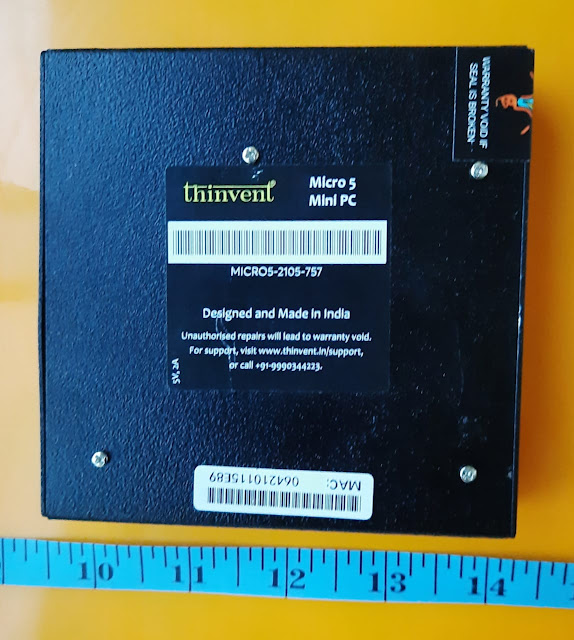







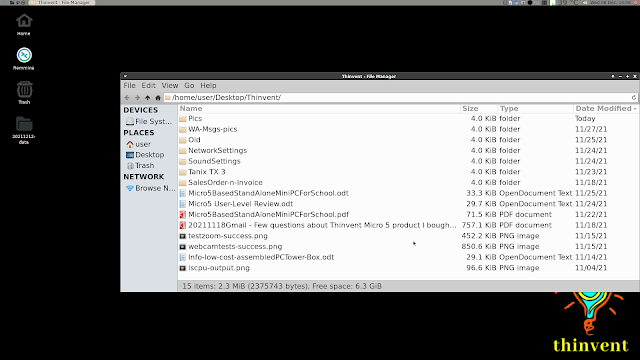



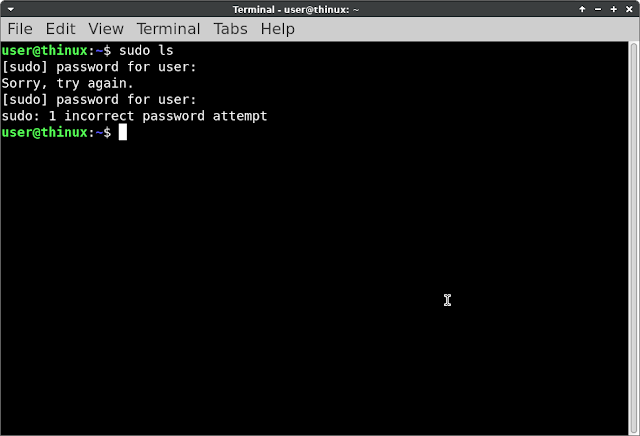

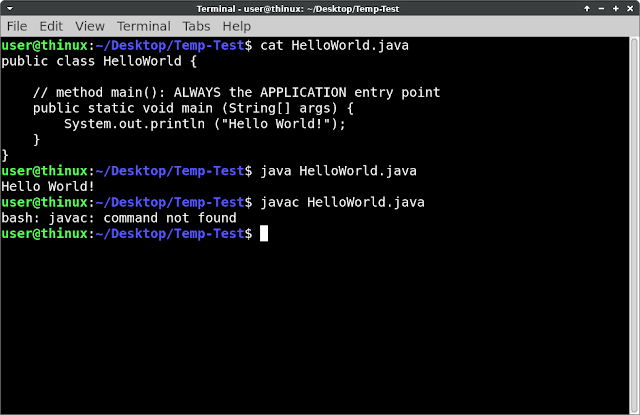

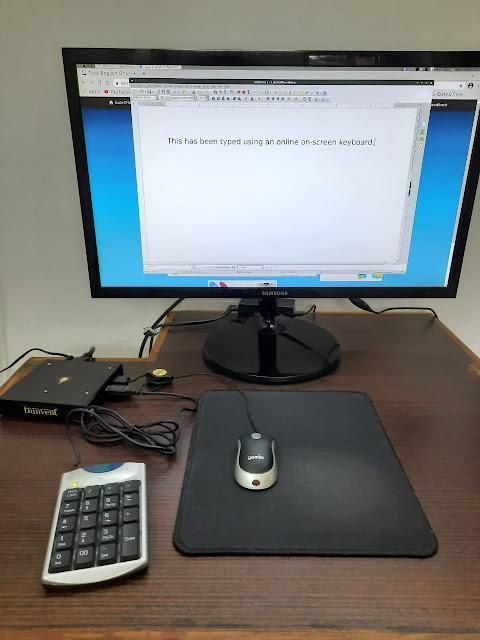

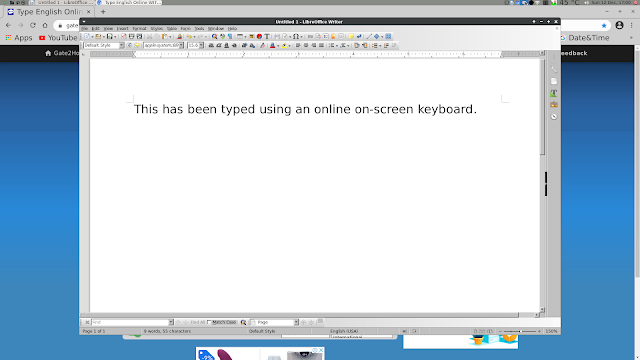
Thanks!
ReplyDeleteFrom HDMI Touch Screen Display manufacturer
Can we connect to the micro 5 from other pc using chrome remote desktop app?
ReplyDeleteI plan to use micro 5 as a hub to control home automation devices. And perhaps use it to view videos from a NAS drive using the chrome browser.
This comment has been removed by the author.
DeleteThis comment has been removed by the author.
DeleteThis comment has been removed by the author.
DeleteThis comment has been removed by the author.
DeleteIf I recall correctly, I think one can quite easily connect to Micro 5 using Remote Desktop or related software from a PC.
DeleteBTW you may want to see an update to the info. in my new post here: Thinvent Micro 5: How to update Internet browser software, Keyring and Auto Login issue, how to mount USB flash drive, https://ravisiyermisc.blogspot.com/2022/07/thinvent-micro-5-how-to-update-internet.html .
Thanks for publishing the software update post. Will it be possible for you to cursory check if the micro 5 can be connected using chrome remote desktop from another pc and if it's smooth.
ReplyDeleteI will bear your request in mind. Don't know if & when I will get around to that. You see, after the recent checking that I did on Micro 5, I have disconnected it from my regular system setup (which is a regular desktop PC and so far more powerful than Micro 5). Next time I get around to trying out the Micro 5 for something, I plan to check out your request. But don't know when I will do that.
DeleteI had to use Micro 5 for some other reason at which time I invested some time towards answering your request. Please see my latest blog post on this matter: Using Chrome Remote Desktop From Thinvent Micro 5 Linux Mini PC To Access Windows Desktop PC; Using Microsoft Windows Remote Desktop from Micro 5 Remmina app to access Windows Desktop PC.
Delete